Nov 28, 2022
 2816
2816
There are two different types of communications you could receive from Cochrane Engage - newsletters and email alerts.
1 - For everyone: How to sign up for news and updates about Cochrane Engage
- Log in to your Cochrane Account and go to the Communications tab
- Make sure you've ticked the box at the top to Opt in to communications and press save
- Select the Engage newsletter - we promise not to send you any spam, just some information to welcome you, and occasional updates
- Save again
If you choose not to sign up for this newsletter, Engage will still send you important notifications about tasks you post or apply for, and if your profile is visible people will be able to email you directly from your profile page.
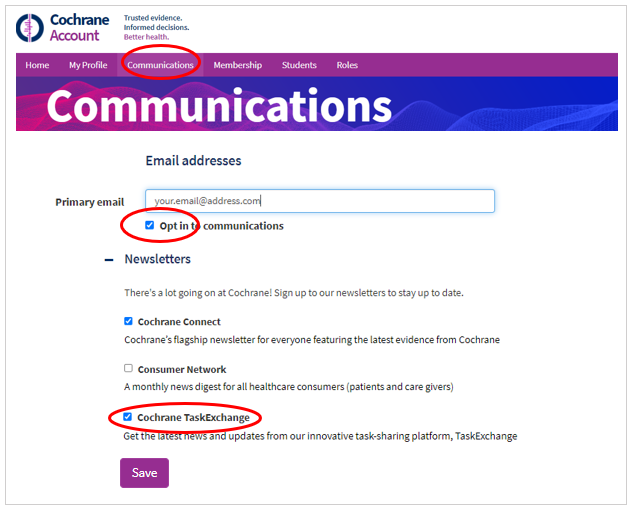
2 - For task responders: How to sign up to email alerts on Cochrane Engage
You can choose to receive a weekly email alert of tasks that interest you.
- Log in to Cochrane Engage
- Click on your name in the top toolbar
- Select Email Alerts

- Choose how often you want to receive alerts
- Select at least one topic, skills or methodological interest. We recommend choosing as few as possible.
- To receive emails about tasks for patients, carers and their families, please select Consumer (public, patient and carer) input as your skill
- If you choose "Translation (linguistic)" you'll be notified about tasks that involve at lest one language that you have selected in your profile
- If you choose a topic, you'll be notified about any task relating to that topic, regardless of the skill required for that task
- If you choose a skill or methodological interest, you'll be notified about any task relating to that skill or interest, regardless of the topic of the task
- Click Save.




